How to create a Rooms ?
To get started, go to the Organize tab.
You will have two options, one for PC players (Option 1 - Only WLS Client) and the other for multi-platform (Option 2 - Manual replay).
note
We let you read the advantages and disadvantages of the two different options.
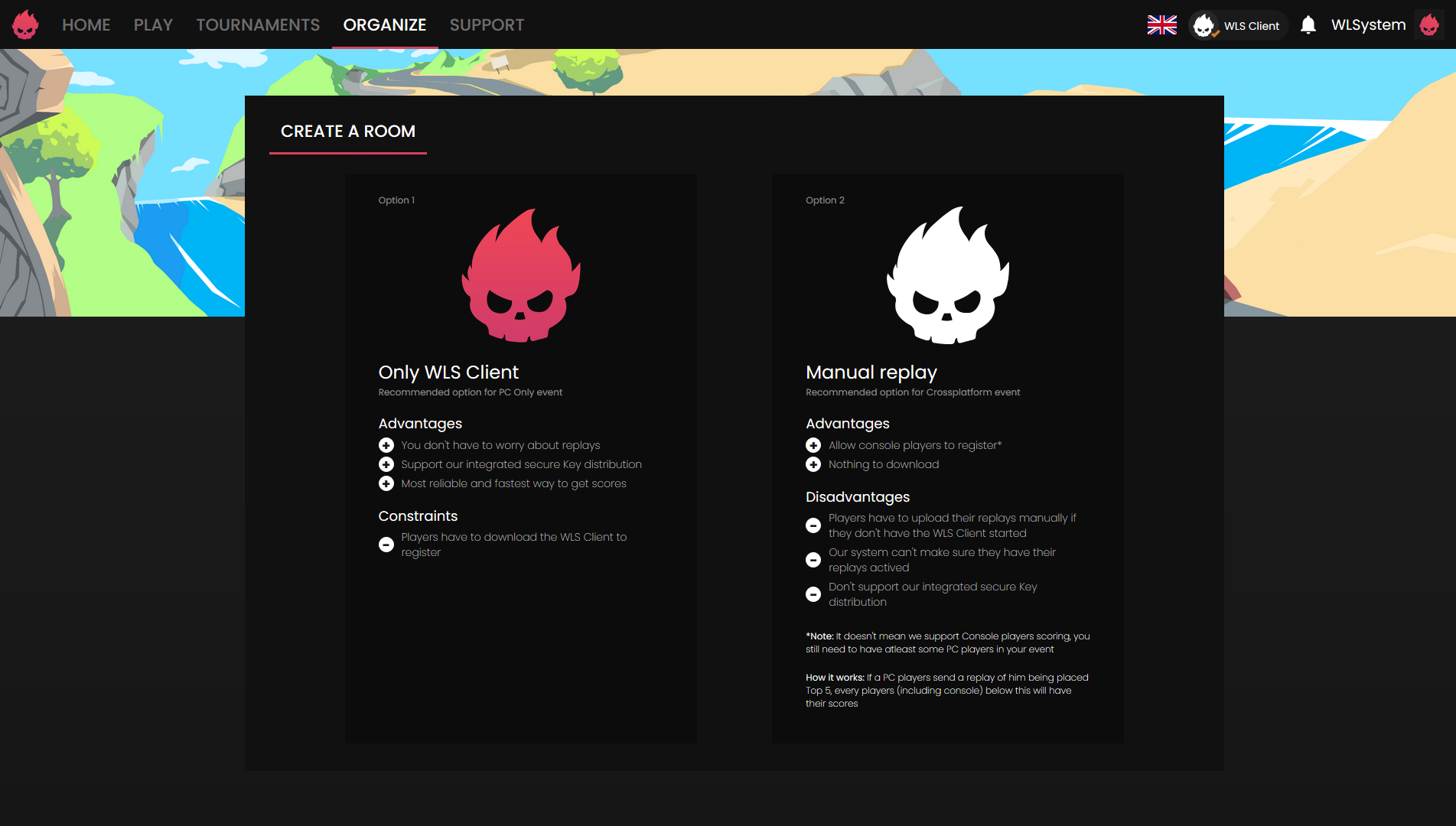
info
Configuration of Option 1 or 2 will remain the same.
Rooms
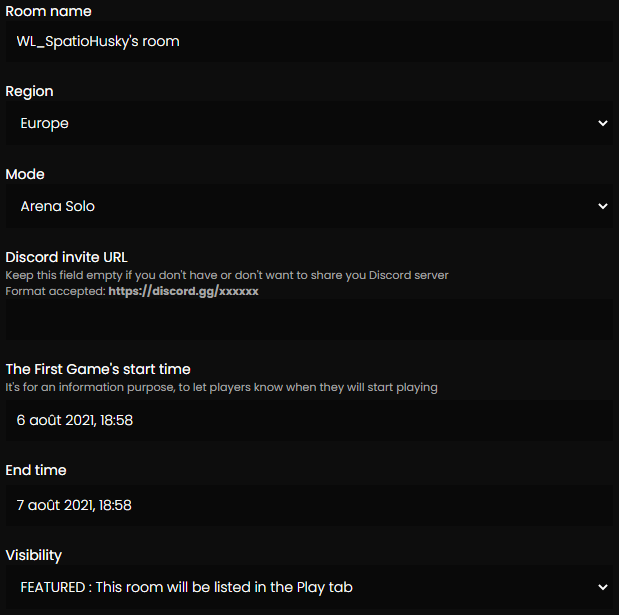
- Room name - You must choose the name. *
info
Please note that you are limited to 35 characters.
- Region - You must choose the Region. *
- Mode - You have to choose the game mode and this defines how many people in a team. *
- Discord invite URL - You can choose to keep this field empty or fill it with a Discord invitation link.
info
Please note that only this format is allowed --> https://discord.gg/xxxxxx
- The First Game's start time - Select the start time of the first game to indicate to the players the beginning of your Rooms.
- End time - Select the end time of the last game to indicate to the players the end of your rooms.
- Visibility - Select one of the two options:
HIDDEN- This Rooms will be accessible only with the link.PUBLIC- This Rooms will be listed on your user page.FEATURED- This Rooms will be listed in theFeaturedtab.
info
Please note that to use the Featured option you must be a verified organizer. Currently, it is not possible to become a Verified Organizer.
Registrations
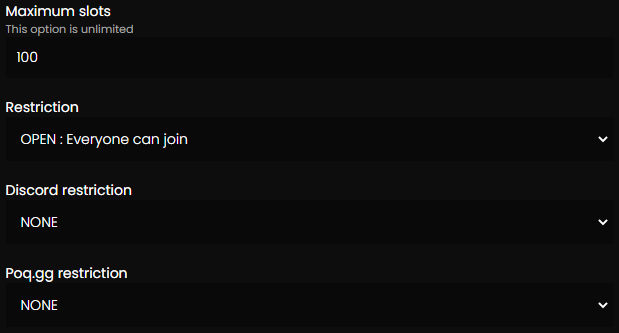
- Maximum Slots - Choose the maximum number of teams that can register.
- Restriction - Select one of the two options:
OPEN- Registration button is displayed on the Rooms page. Everyone can join.INVITATIONAL- Registration button is not displayed on the Rooms page. Only the players invited by you can join.
- Discord restriction - Select one of the two options:
MEMBER- Only the players that are members on your discord server can register.ROLE- Only the players with certain role on your discord server can register.
- Poq.gg restriction - Select one of the two options:
ACCOUNT- Only the players that have a poq.gg account can register.EVENT- Only the players that are register on your poq.gg's event can register.
Scoring
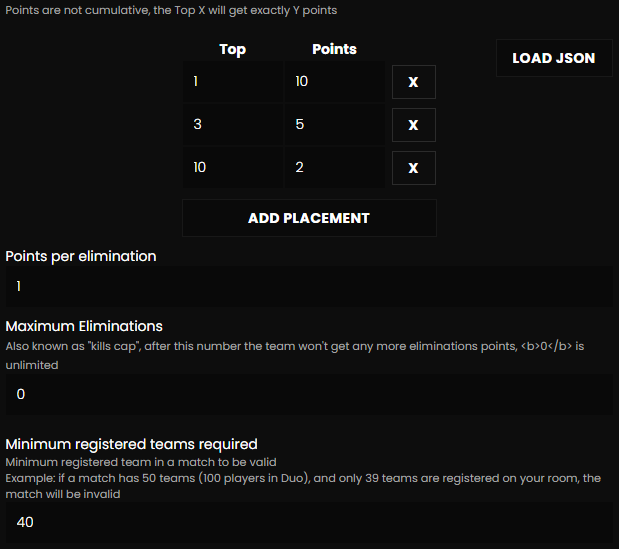
- System Points - Choose your point system manually or by load json:
MANUALLY- In the left column, you choose the top, in the right column you choose the number of points you assign to it.
info
Please note that if you fill the top 3 and then the top 10 by leaving a hole (as in the image above), our system will place the number of points of the top 10 in the points of the tops between the top 4 and the top 9.
LOAD JSON- This button will allow you to import your point system.
STRUCTURES JSON
{
"place_points": {
"1": 10,
"2": 5,
"3": 5,
"4": 2,
"5": 2,
"6": 2,
"7": 2,
"8": 2,
"9": 2,
"10": 2
},
"elimination_points": 1,
"kills_cap": 0
}
caution
Please ensure that file has a .json extension.
info
Please note that points are not cumulative, the Top X will get exactly Y points - You must add up.
Example: You have:
- Top 1 - +14 points
- Top 2 - +4 points
- Top 3 - +2 points
In our system you have to write like this:
- Top 1 - 20 points
- Top 2 - 6 points
- Top 3 - 2 points
- Points per elimination - Choose how many points 1 kill is worth.
- Maximum eliminations - Also known as "Kills Cap", this number defines the maximum number of kills before the system stops counting.
info
0 is unlimited
- Minimum registered teams required - Choose the minimum number of teams registered in a match for it to be valid.
EXAMPLE
If you have written a minimum of 45 teams, that the match has 50 teams (100 players in Duo), and only 39 teams are registered in your room, the match will be invalid.
Prizes
ADD PRIZE- Add a lineX- Delete a line
| Options | Description |
|---|---|
| Top | Corresponds to the top that wins the prizepool. |
| Prize | Corresponds to what the player wins. |
info
Please note that the "Top" option only accepts numbers compared to the "Prize" option which accepts numbers and letters.