Tournament Administration
Dashboard Tab:
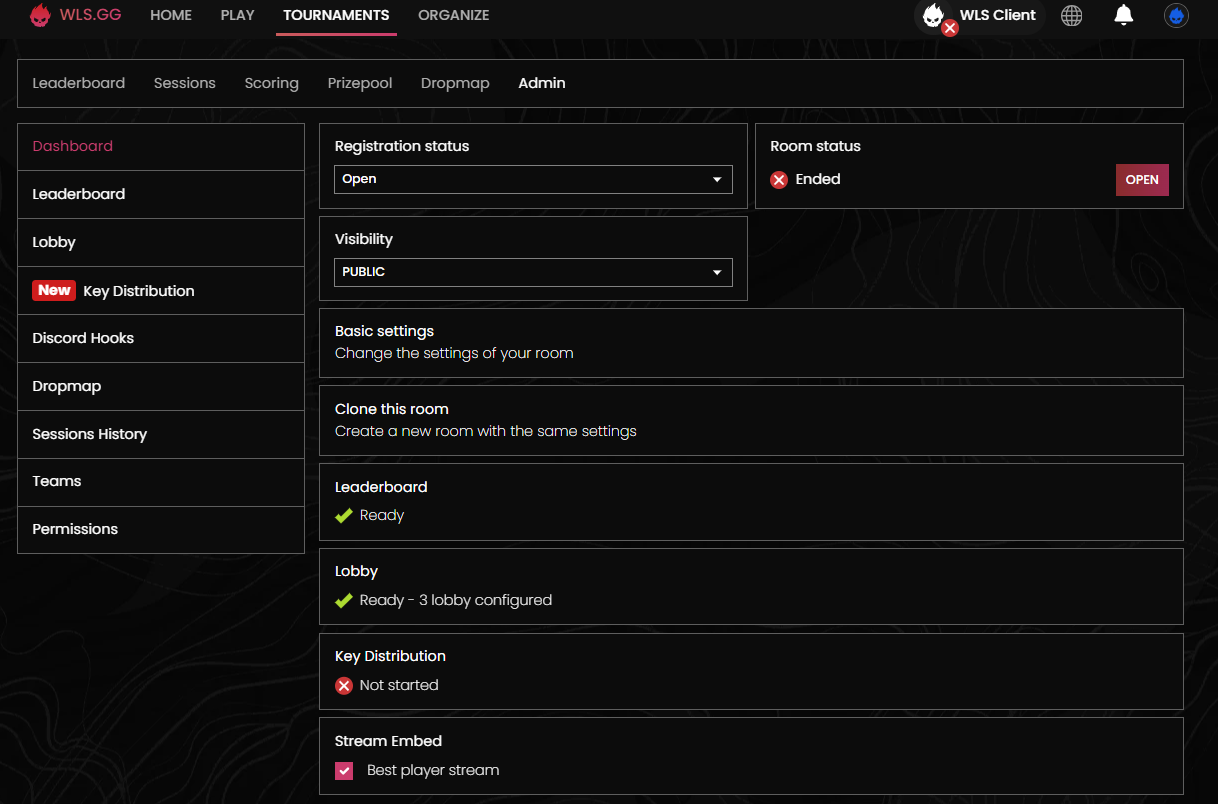
Registration Status
| Option | Description |
|---|---|
| Open | The "Registration" button is displayed on your tournament page. Registration is open to everyone. Captains can modify your team. |
| Restricted | The "Registration" button is not displayed on your Rooms page. Registrations are only reserved for captains you invite in the Teams tab. Captains can modify your team. |
| Closed | The "Registration" button is not displayed on your Rooms page. Registration is not open. Captains cannot modify your team. |
Room Status
| Option | Description |
|---|---|
| Live | To inform players that the tournament is live. |
| Finished | To inform players that the tournament is finished, the ranking will be frozen and will no longer have updates. |
Visibility
| Option | Description |
|---|---|
| Public | The public button will display your tournament pages in your user page. |
| Hidden | The tournament will only be accessible with the link. It will remain displayed for you only in your user page. |
Basic Settings
This section will take you back to your tournament settings set in Create Room.
- You cannot change the "Region" and "Game Mode" of your tournament. The "Scoring" can only be changed in the "Ranking" tab for the points system and "Lobby" for the "Minimum number of registered teams for a game to be counted".
Clone this room
This section allows you to duplicate a tournament page.
Ranking Tab:
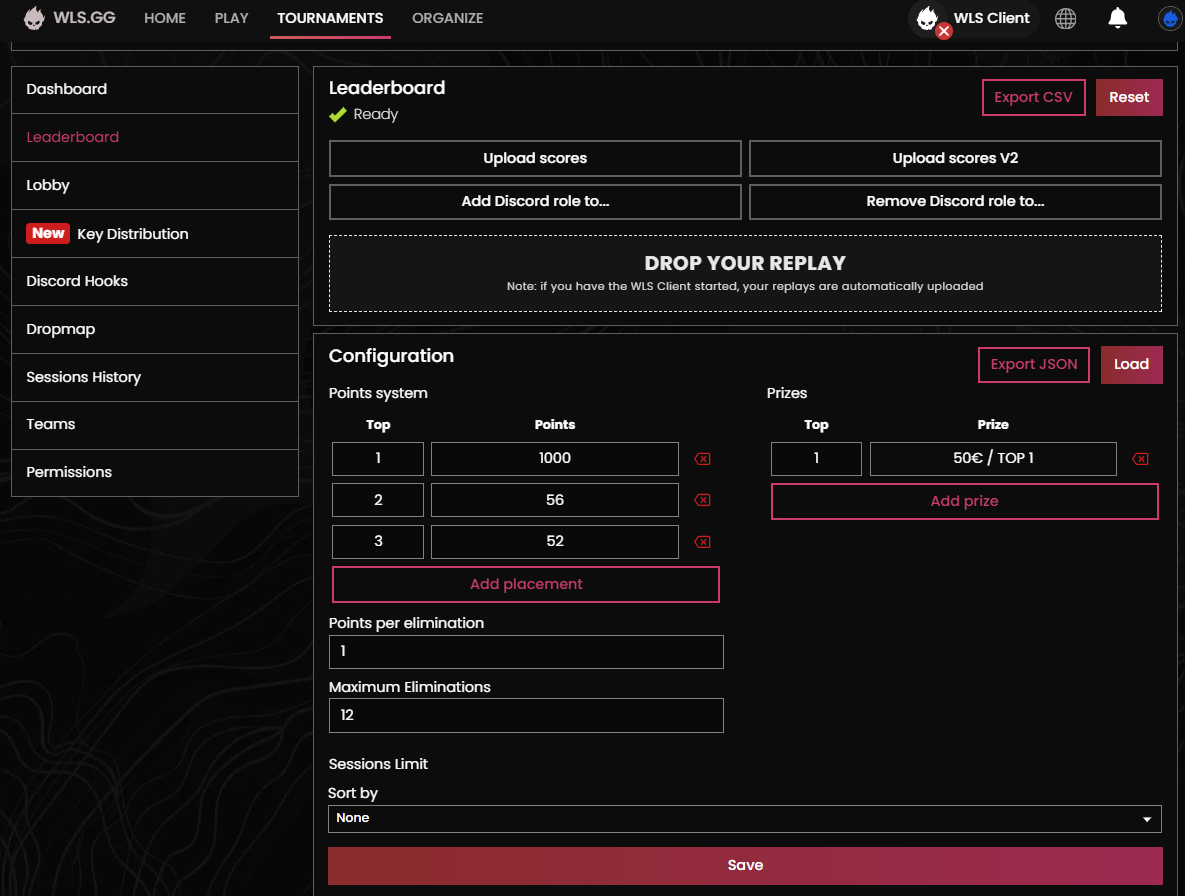
Export to CSV
Export the ranking in .csv format. Here are all the columns you will have during export:
| Performance Columns | Identification Columns | Statistics Columns |
|---|---|---|
| • Rank • Score • AVG Score • Victories | • Discord Handle • Discord Name • Epic Id • Epic Name • WLS Name • Team Id | • AVG Eliminations • AVG Placement • Survival Time • Played Games • Total Kills |
Reset
Deletes the ranking.
- The ranking is permanently deleted. There is no going back.
Drop your replay
This area allows you as an admin to drag a replay file that a player has sent you.
Points System
Choose your points system manually or by loading a JSON:
Manually
In the left column, you choose the top, in the right column you choose the number of points you assign.
Please note that if you fill in the top 3 then the top 10 leaving a gap, our system will place the number of points from the top 10 in the points of the tops between top 4 and top 9.
Export JSON
This button will allow you to export your points system.
Load
This button will allow you to import your points system.
JSON Structure
{
"place_points": {
"1": 10,
"2": 5,
"3": 2,
},
"kills_cap": 0,
"elimination_points": 1,
"banned_sessions": [],
"tiebreakers": [
{
"src": "points",
"multiplier": 0,
"bits": 11,
"avg": false,
"reverse": false
},
{
"src": "victories",
"multiplier": 0,
"bits": 4,
"avg": false,
"reverse": false
},
{
"src": "kills",
"multiplier": 100,
"bits": 12,
"avg": true,
"reverse": false
},
{
"src": "place",
"multiplier": 100,
"bits": 14,
"avg": true,
"reverse": true
},
{
"src": "timer",
"multiplier": 0,
"bits": 11,
"avg": true,
"reverse": false
}
],
"session_limit": {
"max": 4,
"criteria": "start_time",
"reverse": false
},
"prizes": {
"20": "Qualified for Finals"
}
}
- Please make sure the file has a .json extension.
- Please note that points are not cumulative, Top X will get exactly Y points - You must add them up.
Example: You have: Top 1 - +14 points Top 2 - +4 points Top 3 - +2 points
In our system you must write like this: Top 1 - 20 points Top 2 - 6 points Top 3 - 2 points
Rewards
Add a reward
Add a line.
Delete a reward
Delete a line.
| Field | Description |
|---|---|
| Top | Corresponds to the top that wins the cash prize. |
| Reward | Corresponds to what the player wins. |
- Please note that the "Top" option only accepts numbers compared to the "Prize" option which accepts numbers and letters.
- War Legend is not responsible for prize distribution. We are only an intermediary between the organizer and the participants.
Key Distribution:
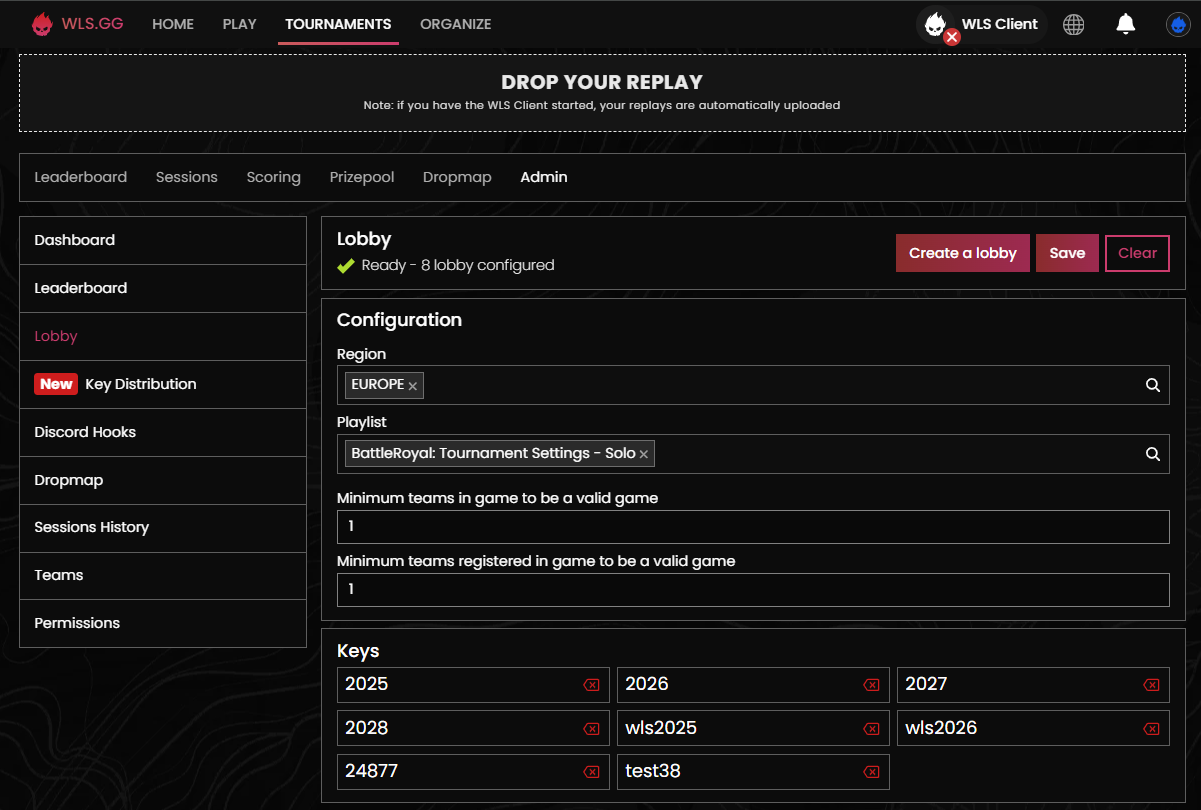
This tab allows you to distribute custom keys to your participants.
Creating a code
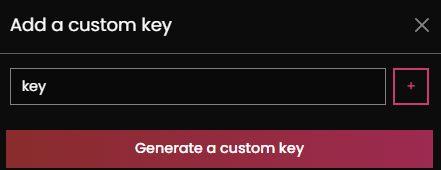
This button allows you to create a code for your tournament.
Distribute admin code
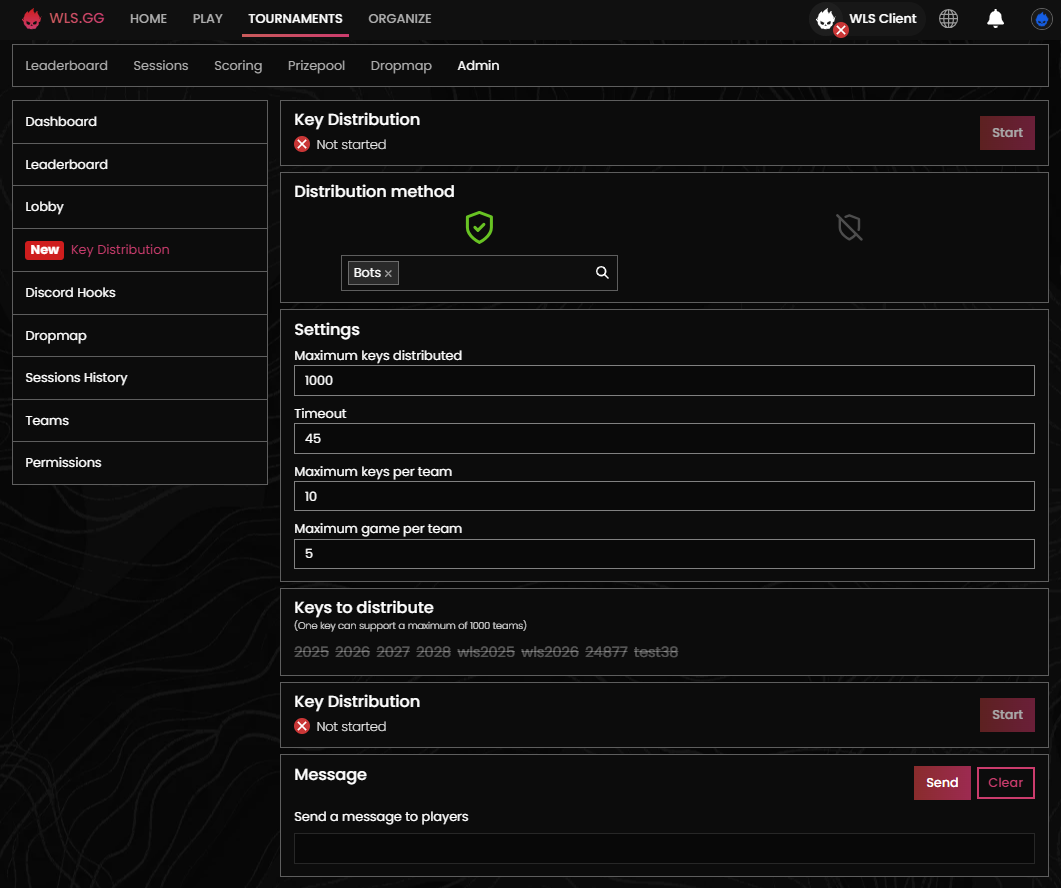
This button allows you to distribute the code to all registered teams.
- Please note that you can only distribute the code once per session.
Distribution in progress
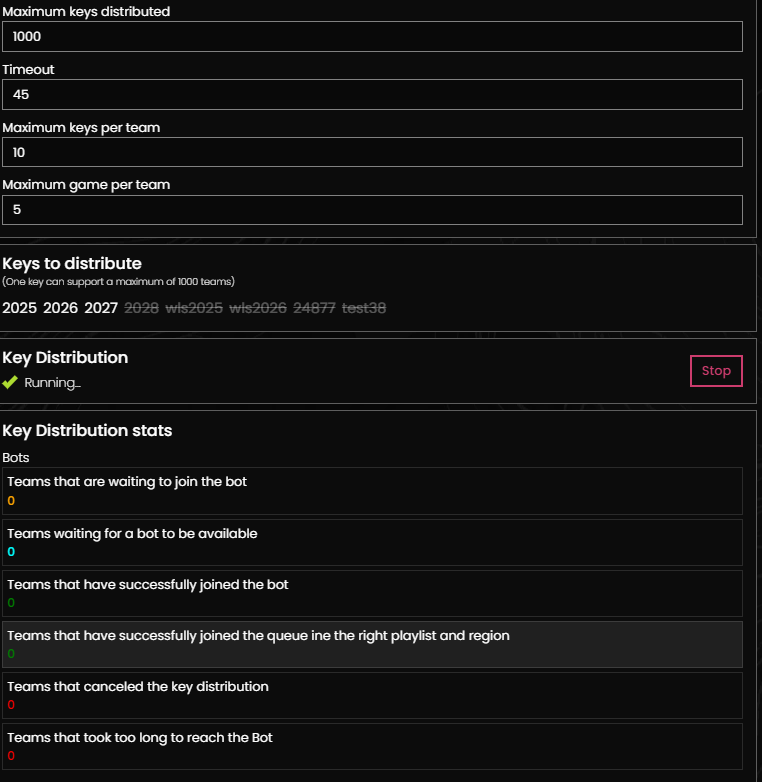
This section indicates that code distribution is in progress.
Minimum number of registered teams for a game to be counted
You can choose the minimum number of registered teams for a game to be counted in the ranking.
Discord Hooks Tab:
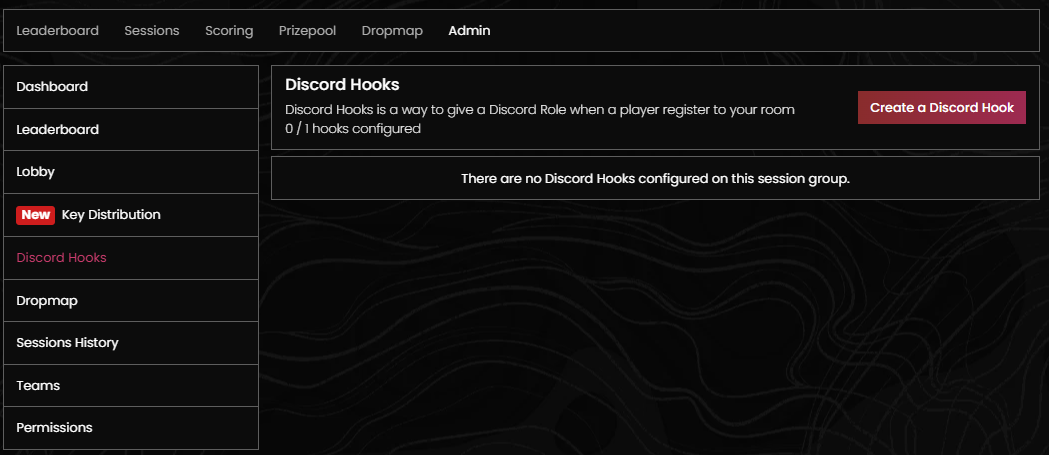
Hooks configuration
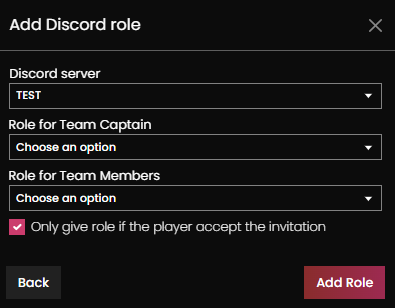
This tab allows you to configure Discord webhooks to allow players to automatically receive a role when they are registered.
Dropmap Tab:
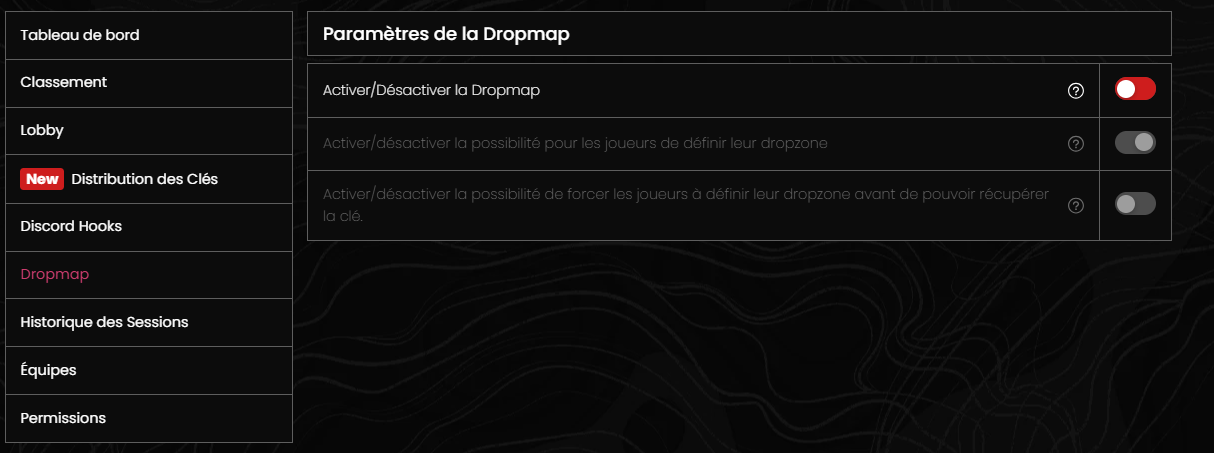
This tab allows you to manage your tournament's dropmap.
Session History Tab:
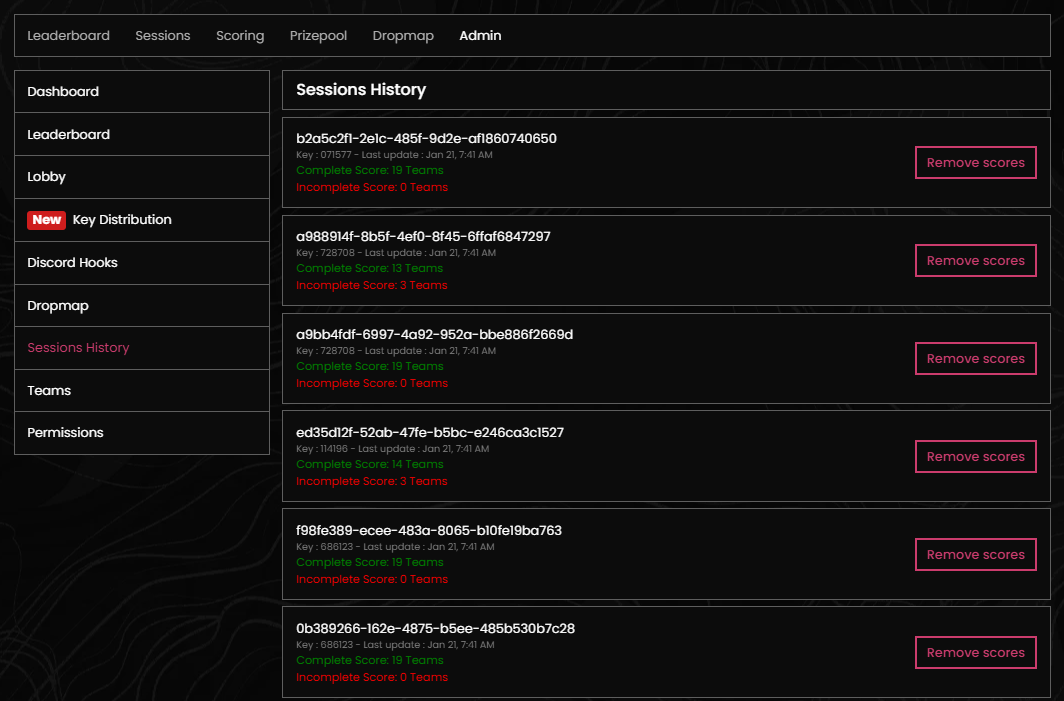
This tab allows you to view the history of all sessions in your tournament.
Session information
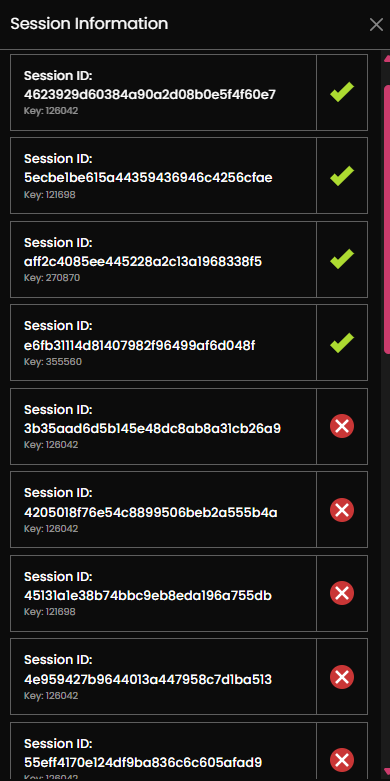
You can see detailed information for each session and each player.
Teams Tab:
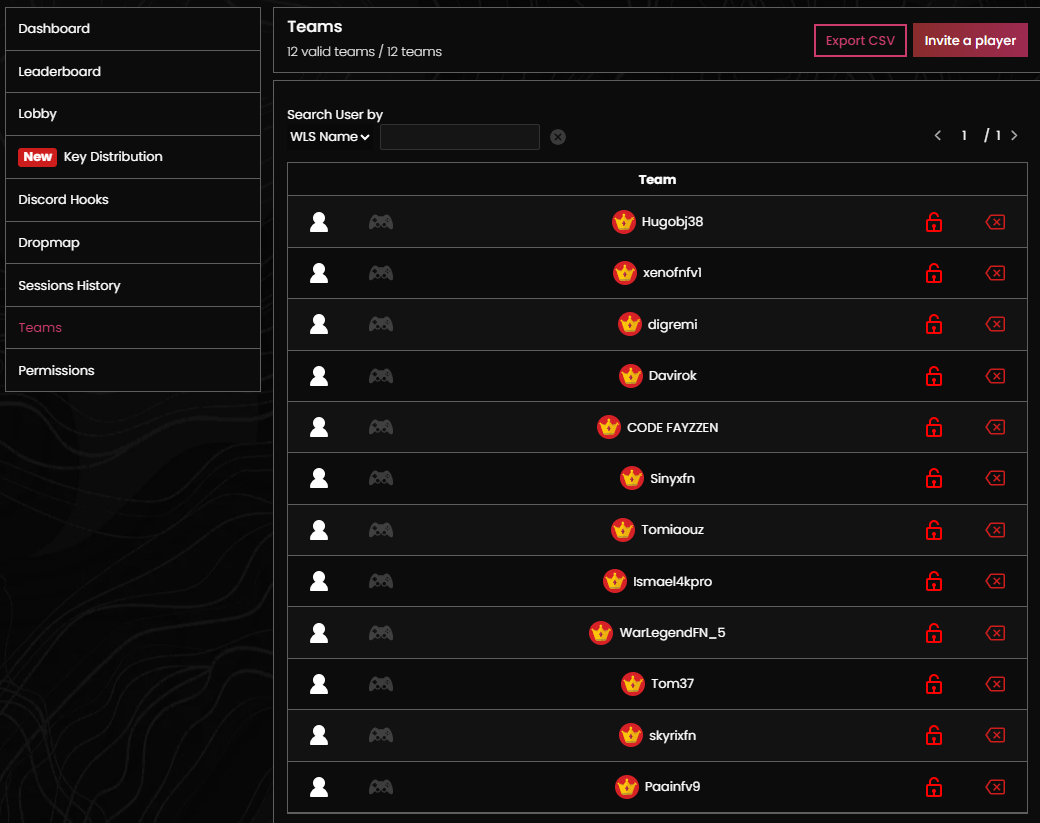
This tab allows you to manage teams registered for your tournament.
Player information
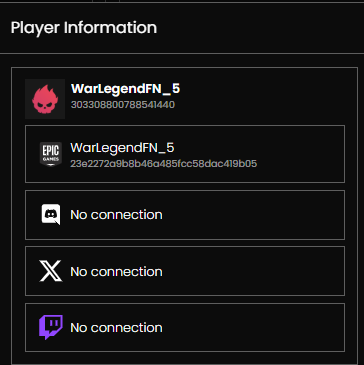
You can see detailed information for each registered player.
Remove a player
You can remove a player from a team if necessary.
Permissions Tab:
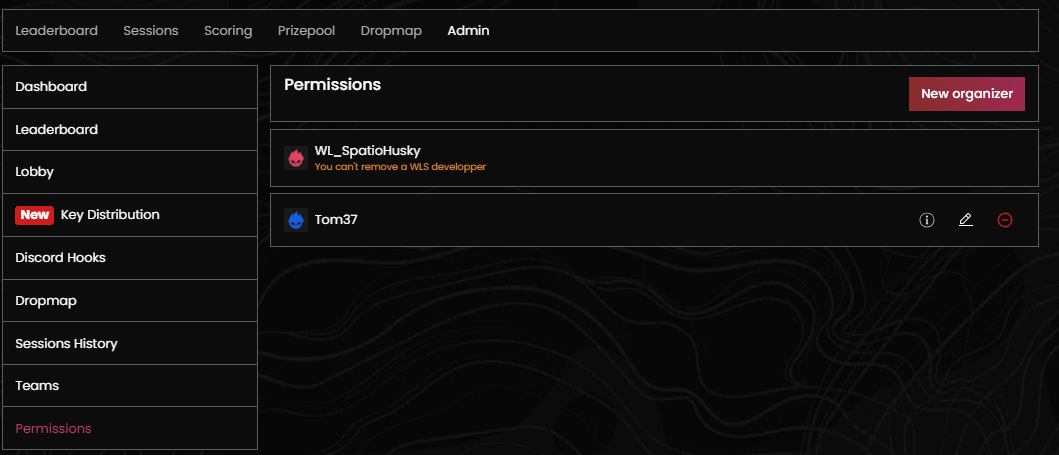
This tab allows you to manage administration permissions for your tournament.
Add an admin
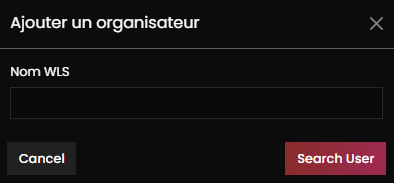
You can add other administrators to your tournament.
Admin permissions
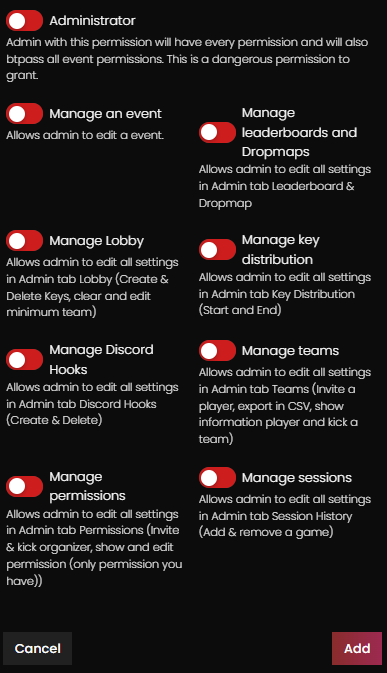
You can define specific permissions for each administrator.
Add / Remove points from a team
Modify points
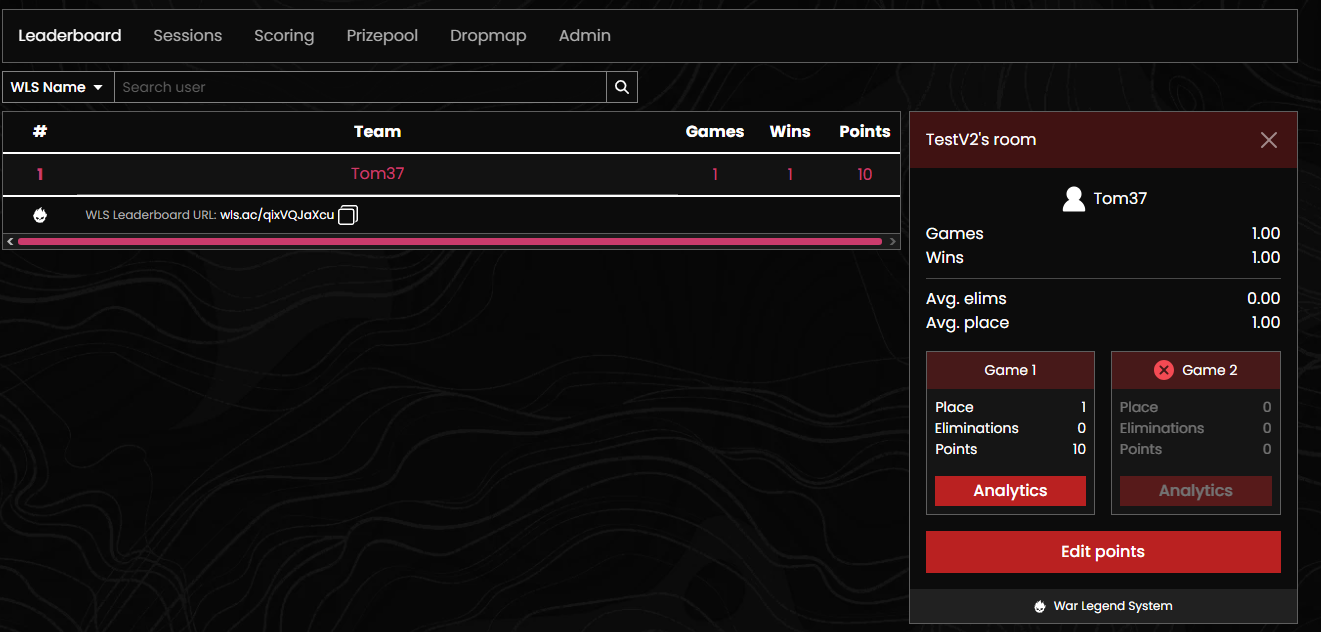
You can manually adjust a team's points.
Points input area
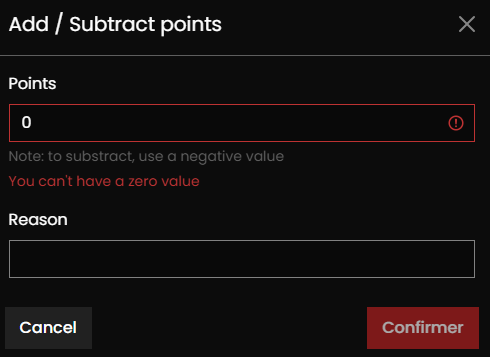
Use this area to enter the number of points to add or remove.